Page Content
Connection through server (Router)
Help | Connection through server (Router)
For example you need to connect your work computer from home or the other way around.
With the computer from which you will control remote computers you are not limited in connections to TCP ports
and are able to start communication directly using the public Internet and the remote network
isconnected to a router with a public IP address.
It is possible to use the Redirect service that is free of charge.
Redirect on the router using NAT (Network Address Translation, Port Forwarding, Virtual Server),
the communication from TCP port 8600 to a computer in local network where you install the RAC Server ( How to install
 )
)and add an account for access to the service in RAC Server ( How to add an account
 ),
),minimally with the service Redirect enabled.
Another option is changing the TCP port in the RAC Server for the individual remote computers,
e.g. if we have 3 computers in the local remote network, we set the TCP port of the first one 8600,
another one 8601 and the last one 8602.
The communication of these TCP ports is redirected on router NAT (Network Address Translation, Port Forwarding, Virtual Server)
to the individual computers.
If you will connect to RAC Server with a changed TCP port,
make sure you also change the TCP port in RAC Client in the connection properties.
If you forward the communication from the TCP port 8600 or other ports,
please switch DHCP off in the local network
or set DHCP so that the computers IP addresses are fixed.
If you have any troubles with the setting, please contact the technical support of the router manufacturer
or your Internet provider.
The figure below shows both options.
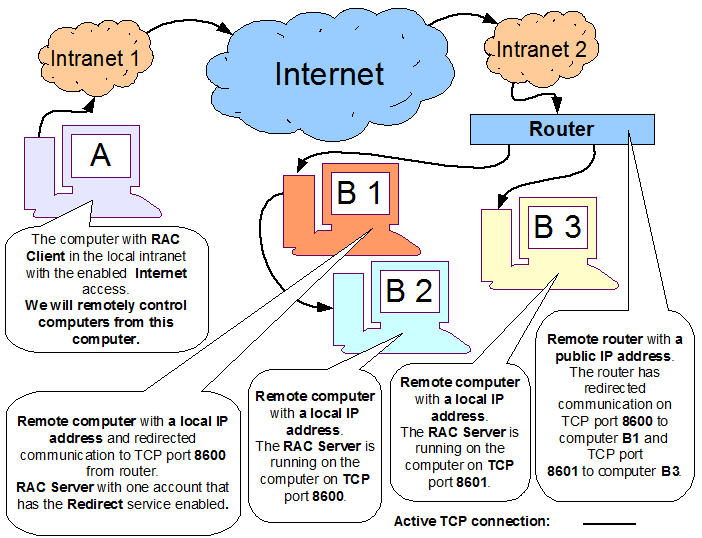
Description of the option using the Redirect service:
- It is needed to install RAC Client on the computer (
How to install
 )
)
- In the list of Connection select the connection that will be connected through server
or create a new connection (
How to create connection
 )
)
- In menu Connection click on the command Connection Properties
or push the Enter key and in dialog box:
- In the group Setting click on the Connection Through Server button
- In the dialog box:
- Check the box Use Connection Through Server
- Click on the Add button and in dialog box to the Network Address item enter the IP address, DNS or the name (alias from the hosts table) of the router, Click on the OK button
- By clicking on the OK button finish binding the connection with the Connection Through Server
- To the Network Address item enter the IP address, DNS or name (alias from the hosts table) of the remote computer. If you are going to connect to a computer having an account with the Redirect service enabled, enter the network address of the router and do not set the Connection Through Server In the other cases enter the local network address in the remote network.
- Finally click on the OK or Connect button
Thus the setting is finished and you may get connected if your remote computer is set up.


